Here’s one for my Resolve-using brethren. I’ve been trying for some time to come to terms with Resolve’s wonderful, yet at times terrifying auto-linking feature. I’m talking specifically about the fact that, when you first conform an EDL to a Media Pool full of files, any session’s clips that are linked to the same Media Pool file are automatically linked together in the Timeline, such that changes to one clip are automatically rippled to the other linked clips.
It’s all fun and games if you’re grading well-managed media, with strictly delineated coverage and no lighting changes in the middle of an angle (or, ugh, a take). For well-shot, well-organized projects, auto-linking is a GIGANTIC time-saver, and I love me some saved time.
However, if you’re editing documentary footage, or working on a project where multiple angles of coverage are combined into mixed content files that defy logic, then this mechanism can be more trouble then it’s worth. I’ve talked to more then one colorist who, upon conforming any EDL, immediately uses the Batch Unlink command to force all clips in a session to use Local grades, which are never linked among clips. In this way, its possible to work strictly clip by clip, linking only via manually created groups of your own choosing.
Another approach that I’ve used is to continue using the auto-linked Remote grades, creating new Versions of automatically linked clips that I need to individually tweak. You see, when you create a new Version, it’s no longer linked to the other clips and you can grade independently. The only problem with versions is that media management mechanisms such as the ColorTrace tool automatically link to the “Default Version,” regardless of the version you had set for that clip. If you never copy grades from a session in one project to a session in another project, then this is irrelevant. Until later you decide you want to…
However, I like auto-linking, and I want to use it until I exhaust its timesaving possibilities.
Which, it turns out, is easy to do.
Simply put, when I first conform an EDL, I go ahead and use the auto-linked Remote Versions to start grading. Each grade I make ripples happily out among sensibly-linked clips, and if there are any linked clips that I want to make an individual adjustment to, I create a new Version for that clip and do what I need to do. In this way, I rough out all of the grades on my first pass. At this point, I’m not looking for seamless shot-matching, I just want to get the major grades assembled and distributed out amongst as much of the timeline as possible.
THEN, when I’ve hit the wall in terms of what I can do with the linked grades in that session, I do the magic thing—Batch Copy.
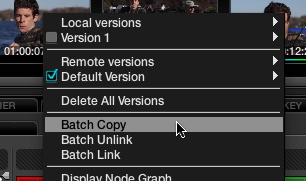
Rt-clicking the Thumbnail Timeline and choosing Batch Copy, it's like having my gravy and drinking it too.
Unlike Batch Unlink, which switches every clip in the session to a blank Local grade (you can switch back to your grades using Batch Link, by the way), Batch Copy copies every clip’s current version to a new Local version, which is now (by definition) unlinked. Every clip has exactly the same grade that it had before, except that now none of them are linked, which means I can start digging into the nitty-gritty of making all the tiny manual adjustments that will make each scene play smoothly.
To summarize—I start my first pass using Resolve’s auto-linked Remote grades, and then I Batch Copy to a new set of Local grades that I can individually tweak without worrying about rippled grades causing problems.
For the last few projects I’ve done, this has worked really well, and it seemed worth sharing.

6 comments
Alexis,
To be clear: If after Batch Copy I use the Color Trace tool – will it link to the new Local Versions?
– pi
Yes. The local grades from the session you’re ColorTracing from are copied to the default (Remote) grades of the session you’re ColorTracing to. Good times.
Man, I love this feature. I’ve used it on a a couple projects in exactly the same way! Another of Resolves huge time-saving tools. HUGE I tell you.
Alexis, this is an awesome article, thanks so much for sharing.
I have a question, does batch copy affect the entire timeline or just the handful of linked shots that your grade is affecting? And can you relink them after you’ve applied an offset to one of the shots?
Thanks again for the article!
Best,
Pat
Hi Pat,
Batch copy affects the entire timeline, in fact that’s one thing that trips up new users that aren’t expecting this behavior. However, if you know it’s going to happen, you can take advantage of it. Once you’ve used batch copy to unlink your shots, you can always relink them using groups. I wrote another blog entry about grouping here.
Thanks Alexis! Awesome blog BTW 🙂